Normally, you need to upload the image to the controller and reset it to upgrade WLC/Aps; this causes the access point to go into discovery mode. After the access point discovers the controller with the new image, the AP downloads the new image, resets, goes into discovery mode, and rejoins the controller. This process is very slow and can require several time.
To minimize network outages, you can predownload an image to the access point from the controller without resetting the access point or losing network connectivity.
The process is simple and be done via CLI or via GUI.
CLI predownload
Check the current release:
(Cisco Controller) >show boot Primary Boot Image............................... 8.8.111.0 (default) (active) Backup Boot Image................................ 8.5.131.0 (Cisco Controller) >
Download the new release to the WLC (in that case 8.10.130.0):
transfer download mode {tftp | ftp | sftp}
transfer download datatype code
transfer download serverip server-ip-address
transfer download filename filename
transfer download path server-path-to-file
If you are using an FTP server, enter these commands:
transfer download username username transfer download password password transfer download port port (optional)
Start the file transfer:
transfer download start
Re-check the release:
(Cisco Controller) >show boot Primary Boot Image............................... 8.10.130.0 (default) Backup Boot Image................................ 8.8.111.0 (active) (Cisco Controller) >
Note: As you notice, the primary boot image is changed to the new release (8.10.130.0), but no upgrade is done to the access point.
To predownload the new image to the access point:
config ap image predownload {primary | backup} {name_ap | all}
For instance, to predownload the new image from the controller’s primary image to a Cisco access point (named AP-CISCOZINE):
config ap image predownload primary AP-CISCOZINE
To view the current status of the access point:
(Cisco Controller) >show ap image all
Total number of APs.............................. 7
Number of APs
Initiated....................................... 0
Downloading..................................... 0
Predownloading.................................. 1
Completed predownloading........................ 0
Not Supported................................... 0
Failed to Predownload........................... 0
Predownload Predownload Flexconnect
AP Name Primary Image Backup Image Status Version Next Retry Time Retry Count Predownload
------------------ -------------- -------------- --------------- -------------- ---------------- ------------ --------------
AP-CISCOZINE 8.8.111.0 8.5.131.0 Predownloading 8.10.130.0 NA 0
AP03 8.8.111.0 8.5.131.0 None None NA NA
AP07 8.8.111.0 8.5.131.0 None None NA NA
AP02 8.8.111.0 8.5.131.0 None None NA NA
AP08 8.8.111.0 8.5.131.0 None None NA NA
AP05 8.8.111.0 8.5.131.0 None None NA NA
AP01 8.8.111.0 8.5.131.0 None None NA NA
(Cisco Controller) >
After a few minutes:
(Cisco Controller) >show ap image all
Total number of APs.............................. 7
Number of APs
Initiated....................................... 0
Downloading..................................... 0
Predownloading.................................. 0
Completed predownloading........................ 0
Not Supported................................... 0
Failed to Predownload........................... 0
Predownload Predownload Flexconnect
AP Name Primary Image Backup Image Status Version Next Retry Time Retry Count Predownload
------------------ -------------- -------------- --------------- -------------- ---------------- ------------ --------------
AP-CISCOZINE 8.8.111.0 8.10.130.0 None None NA NA AP03 8.8.111.0 8.5.131.0 None None NA NA
AP07 8.8.111.0 8.5.131.0 None None NA NA
AP02 8.8.111.0 8.5.131.0 None None NA NA
AP08 8.8.111.0 8.5.131.0 None None NA NA
AP05 8.8.111.0 8.5.131.0 None None NA NA
AP01 8.8.111.0 8.5.131.0 None None NA NA
(Cisco Controller) >
As you notice, AP-CISCOZINE has completed the downloading of the new image into the backup space.
It is possible predownload image to all APs:
config ap image predownload primary all
In that case the output is:
(Cisco Controller) >show ap image all
Total number of APs.............................. 7
Number of APs
Initiated....................................... 0
Downloading..................................... 0
Predownloading.................................. 6
Completed predownloading........................ 0
Not Supported................................... 0
Failed to Predownload........................... 0
Predownload Predownload Flexconnect
AP Name Primary Image Backup Image Status Version Next Retry Time Retry Count Predownload
------------------ -------------- -------------- --------------- -------------- ---------------- ------------ --------------
AP-CISCOZINE 8.8.111.0 8.10.130.0 None None NA NA
AP03 8.8.111.0 8.5.131.0 Predownloading 8.10.130.0 NA 0
AP07 8.8.111.0 8.5.131.0 Predownloading 8.10.130.0 NA 0
AP02 8.8.111.0 8.5.131.0 Predownloading 8.10.130.0 NA 0
AP08 8.8.111.0 8.5.131.0 Predownloading 8.10.130.0 NA 0
AP05 8.8.111.0 8.5.131.0 Predownloading 8.10.130.0 NA 0
AP01 8.8.111.0 8.5.131.0 Predownloading 8.10.130.0 NA 0
(Cisco Controller) >
After the predownloading is completed, you can reset the WLC using the command “reset system in | at”; this will cause the APs reload.
GUI predownload
The previous procedure can be done via GUI.
Upload the new wlc image; in that case, the “new” release is 8.5.161.0:
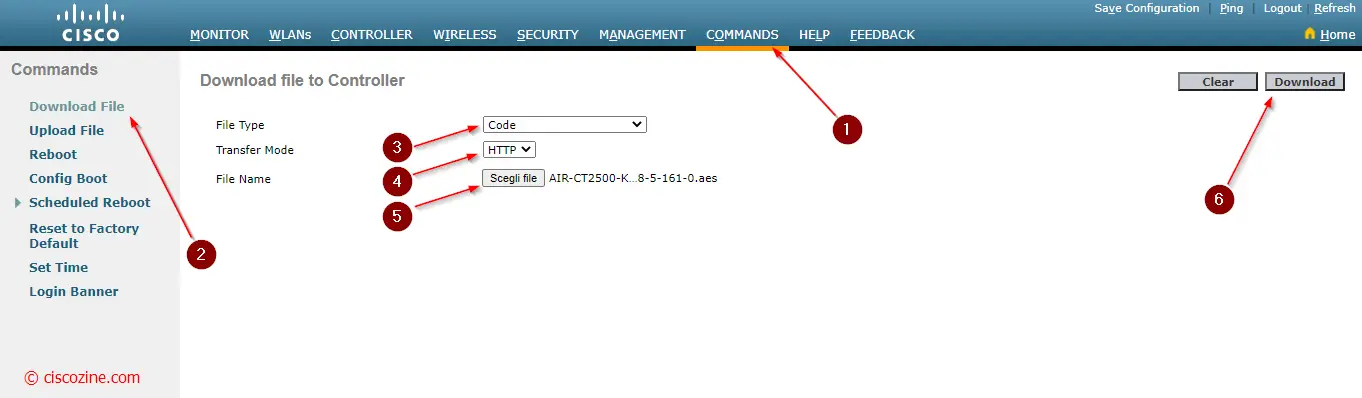
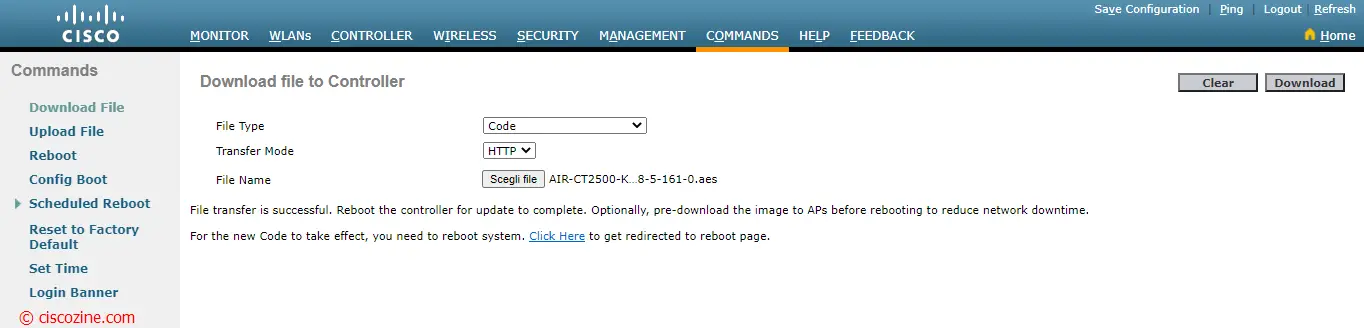
Start the APs predownload:
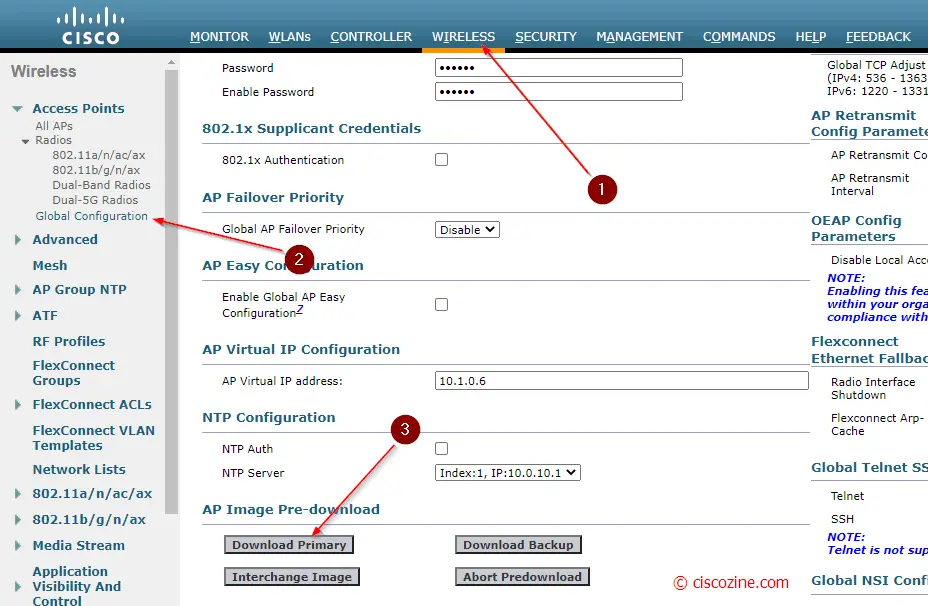
Verify the predownloading status (move the horizontal scrollbar):
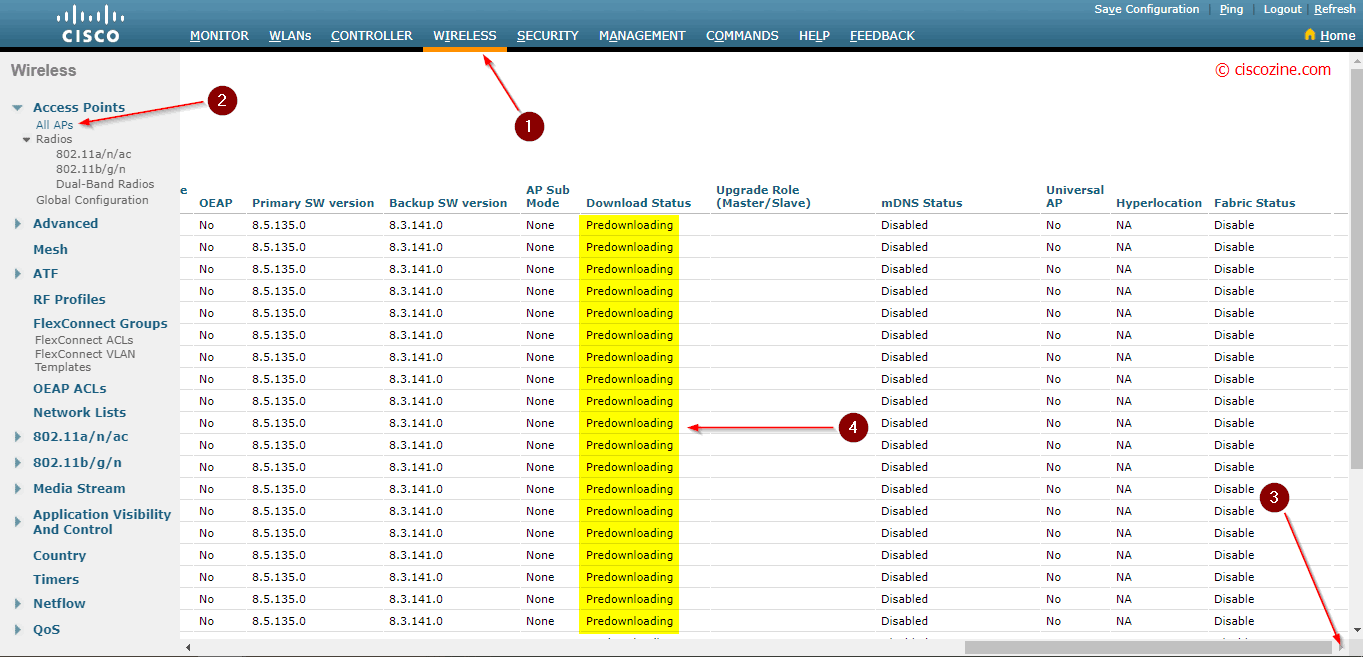
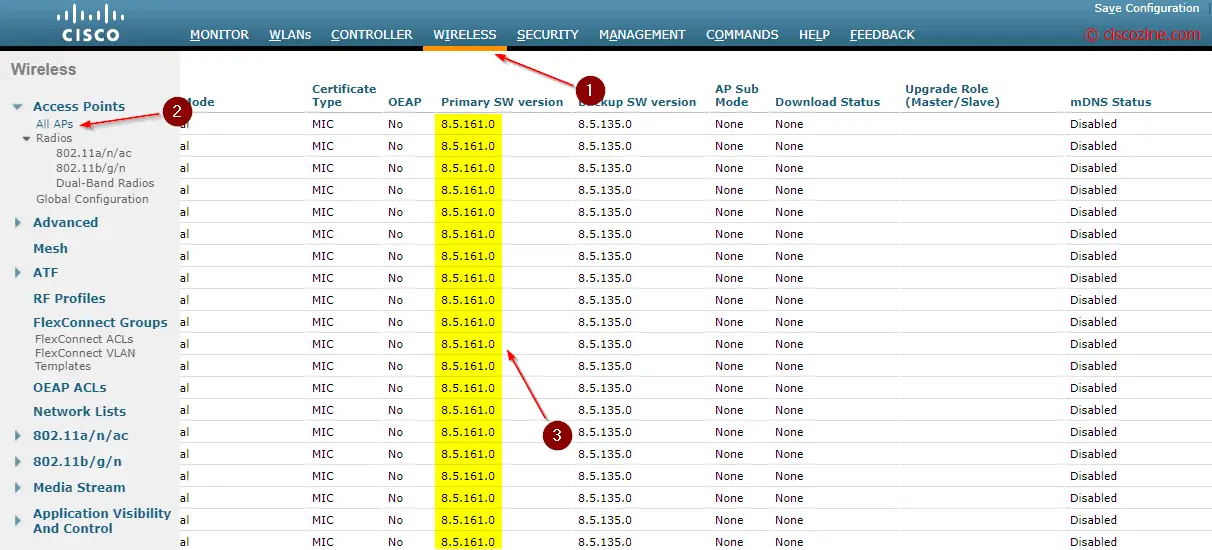
It is possible check the AP image status:
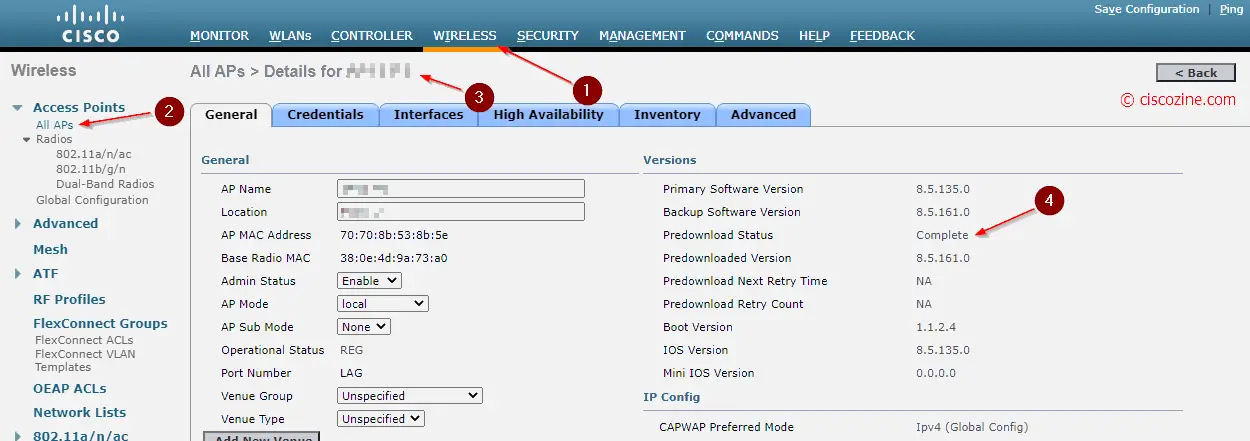
Reboot the WLC
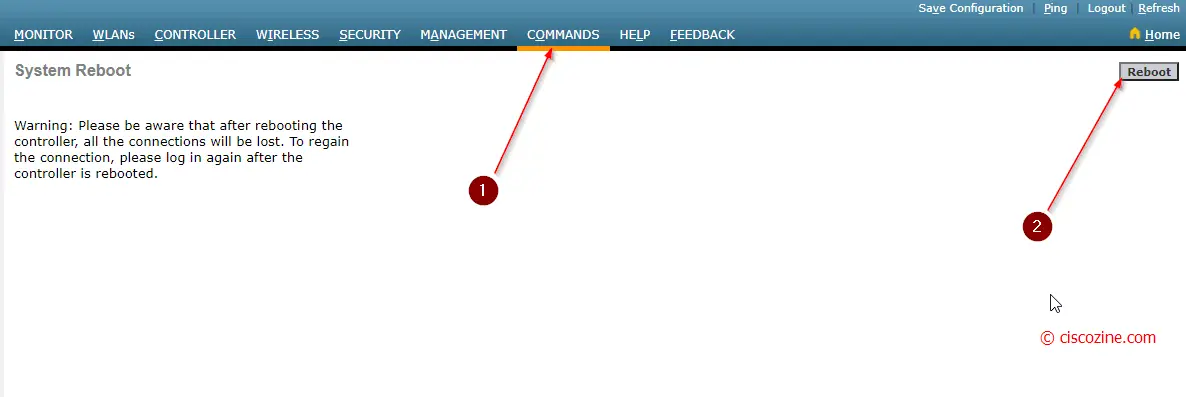
References:
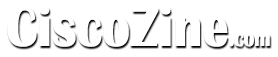
I was looking for that. Thanks a lot!
You are welcome
Thank you!