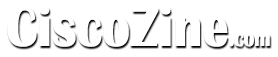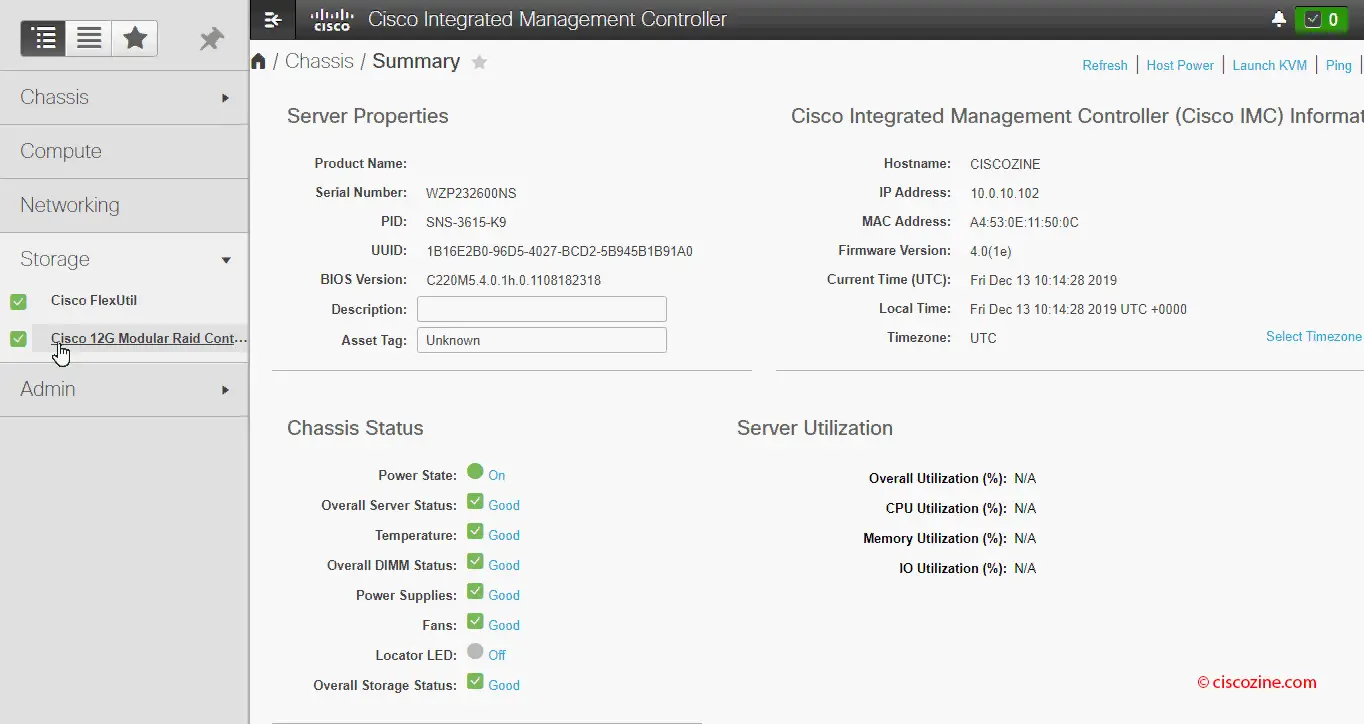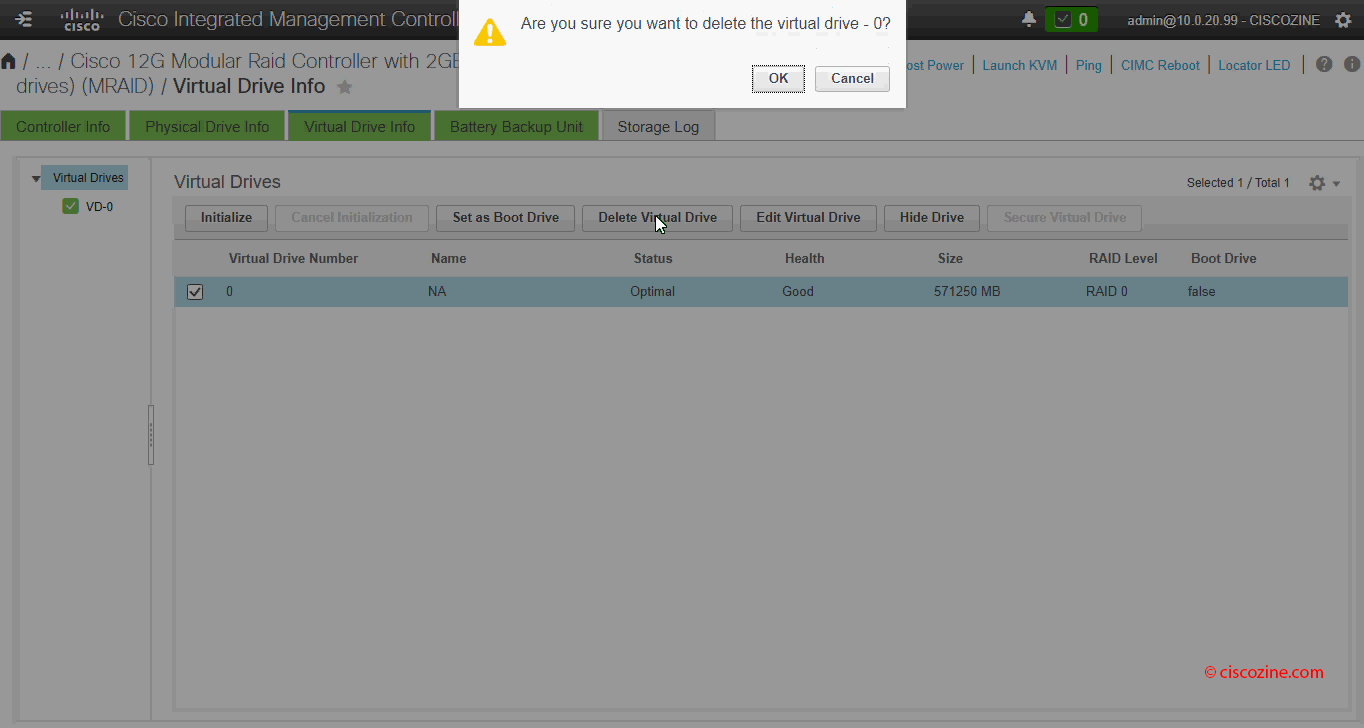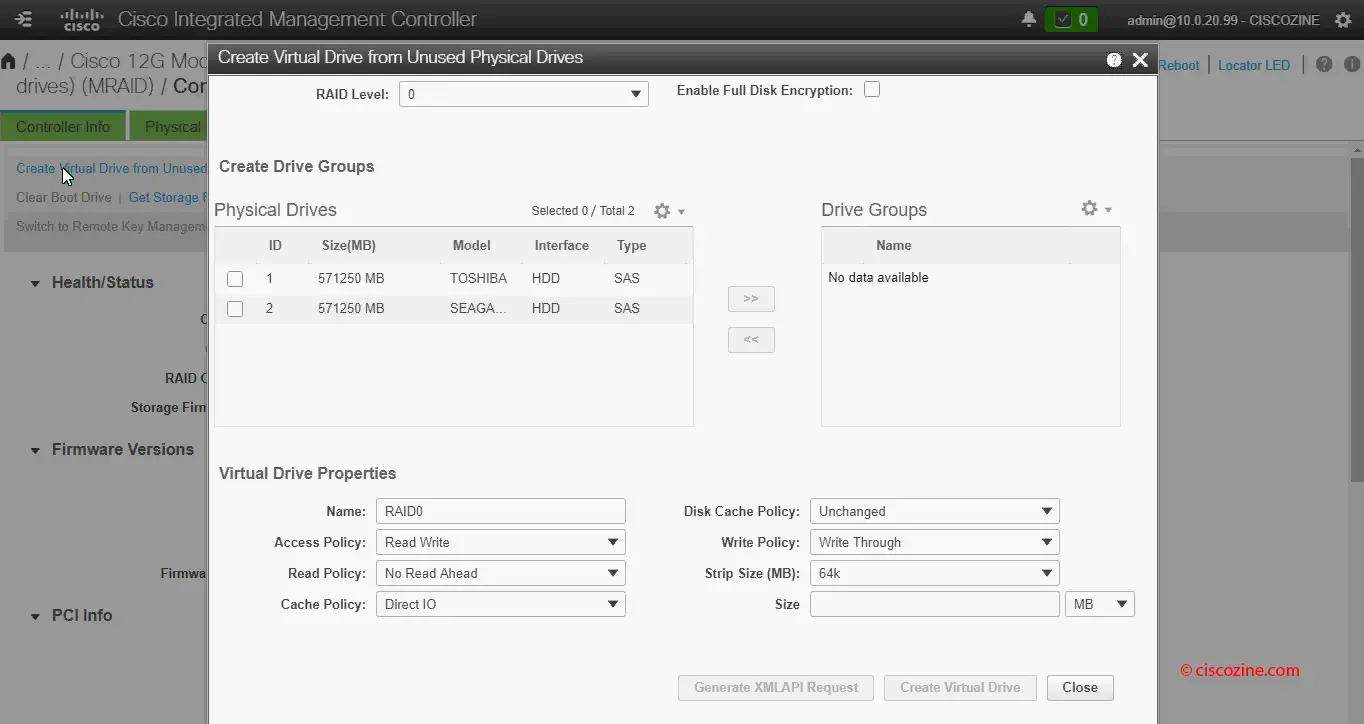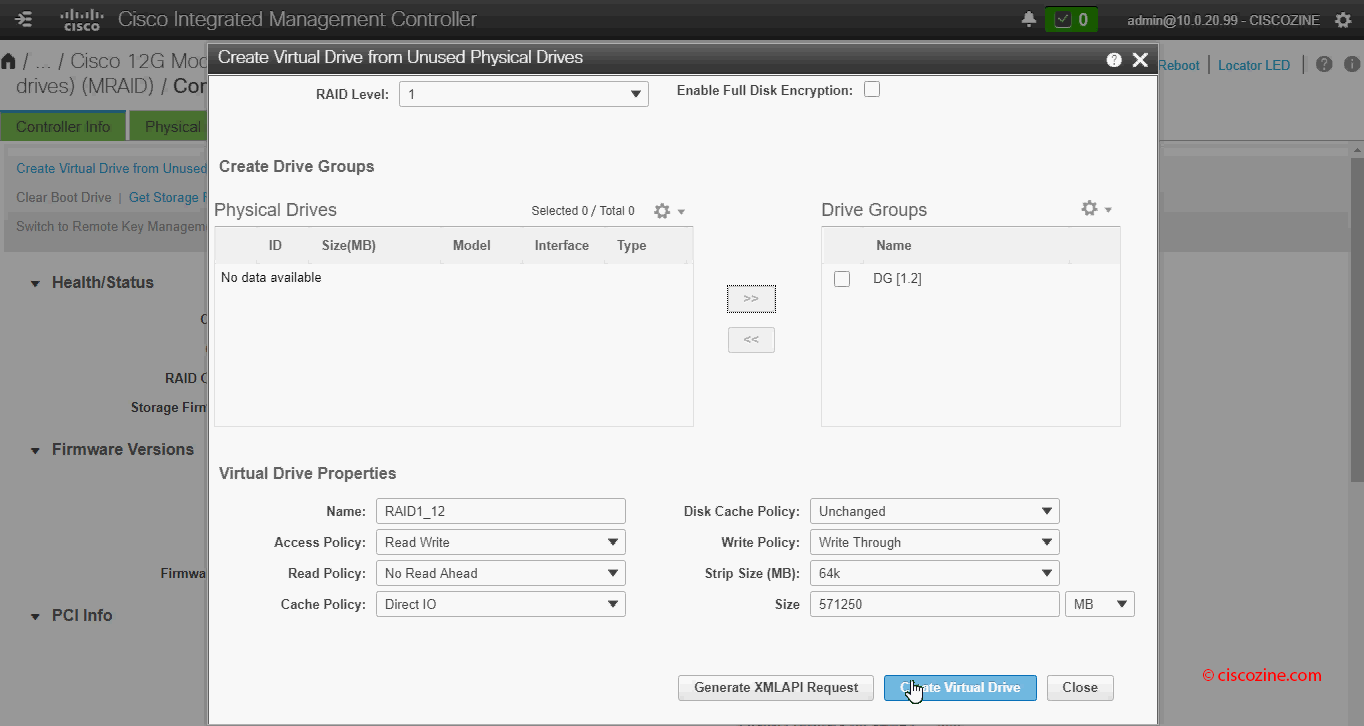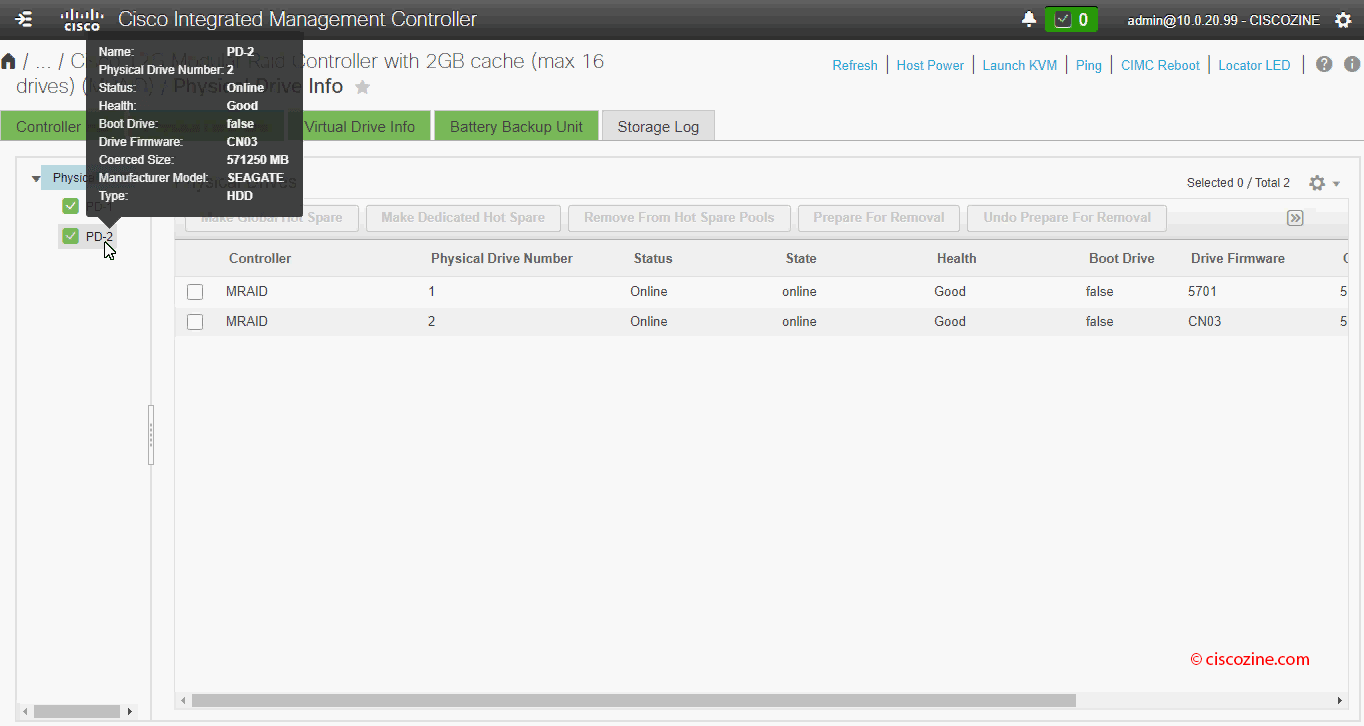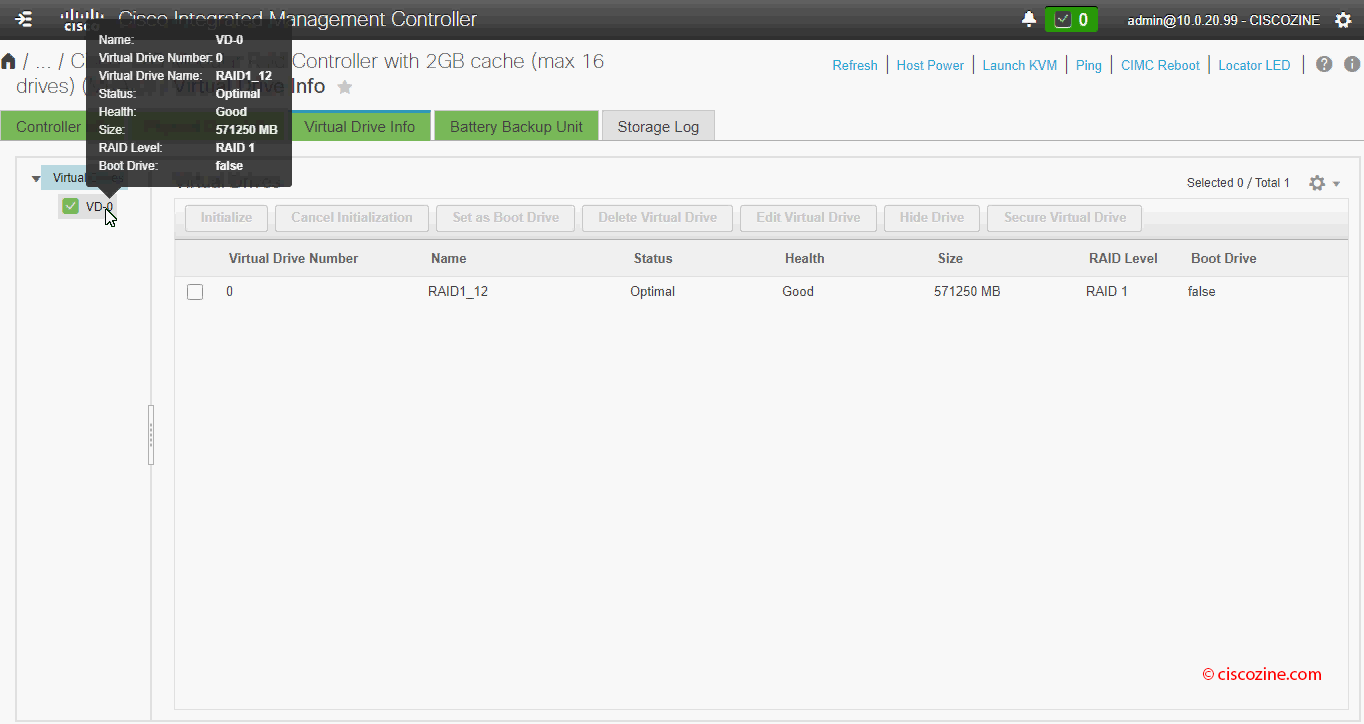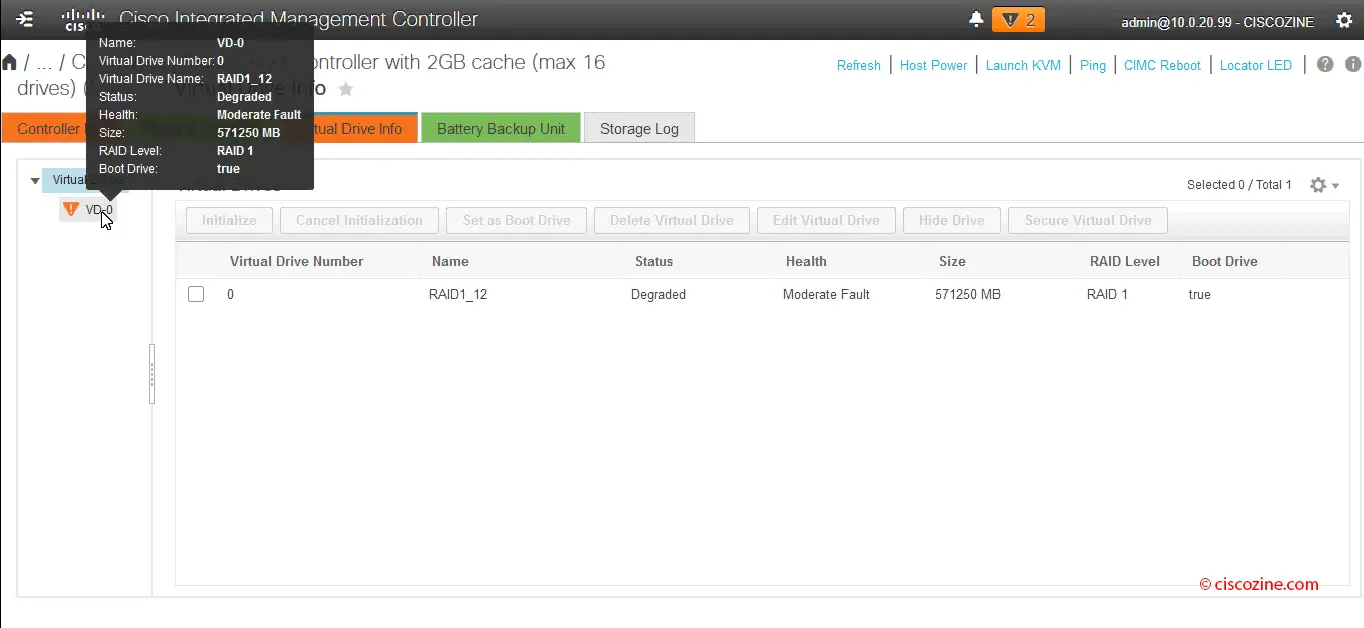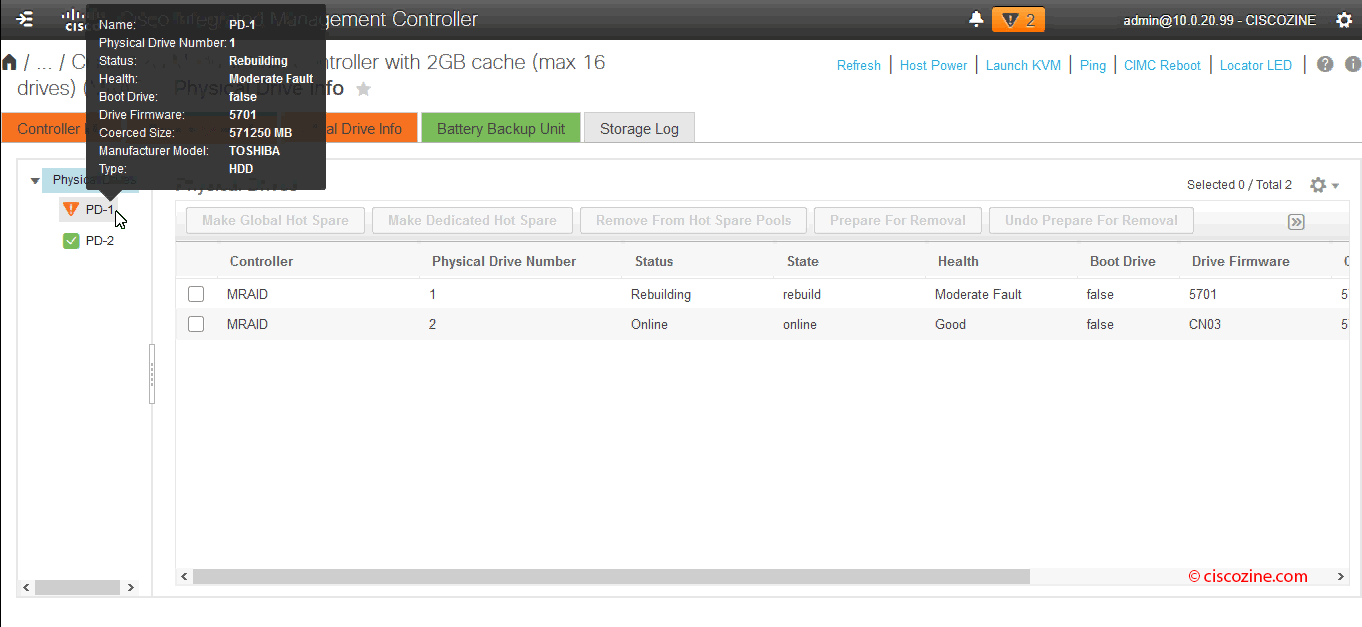Recently, I have installed an ISE 2.6 cluster based by two SNS3615 appliances. After some months, the customer asked me to redundant each hard disk with RAID1.
To accomplish this request, it is mandatory access to the CIMC interface (if you don’t know what is CIMC read this article).
What is RAID?
RAID (Redundant Array of Independent Disks) is a data storage virtualization technology that combines multiple physical disk drive components into one or more logical units for the purposes of data redundancy, performance improvement or both.
First of all, check that the appliance is power up, then go to “Storage -> Cisco 12G Modular Raid Controller with 2GB cache”:
Go to “Storage-> Cisco 12G Modular Raid Controller with 2GB cache” -> “Controller Info” and click on “Clear boot drive”.
Go to “Storage-> Cisco 12G Modular Raid Controller with 2GB cache” -> “Virtual Drive Info”, select the current virtual drive and delete it.
Now it is possible create the new RAID configuration.
Go to “Storage-> Cisco 12G Modular Raid Controller with 2GB cache” -> “Controller Info” and click on “Clear Virtual Drive from Unused Physical Drives”. A windows appears.
Choose the RAID level and select which hard disk must belong to the RAID configuration; then click on the “Create Virtual Drive” button.
After a few seconds, the new configuration is completed. To check it, go to “Storage-> Cisco 12G Modular Raid Controller with 2GB cache” -> “Controller Info” and click on “Physical Drive Info” or “Virtual Drive Info” link.
Now it is possible reinstall the ISE server (check this link to see how to reinstall the software via lan or via USB).
Note: my suggestion is testing the RAID configuration removing one hard disk and see what happens.
For instance, try to remove the Hard Disk1: immediately the CIMC interface highlight the problem:
Then, after a few minutes, reinsert the Hard Disk1 and check if the Raid starts the rebuilding.
Note: the screenshots represent CIMC web interface version 4. Old releases can have different menu, but the procedure remains still valid.